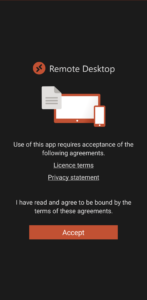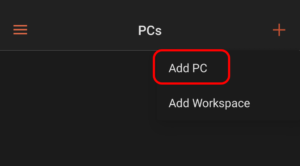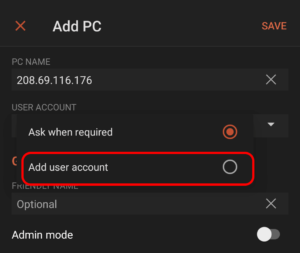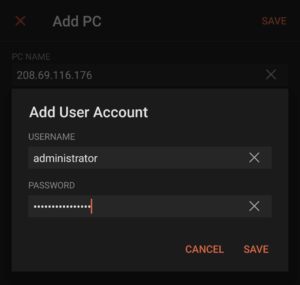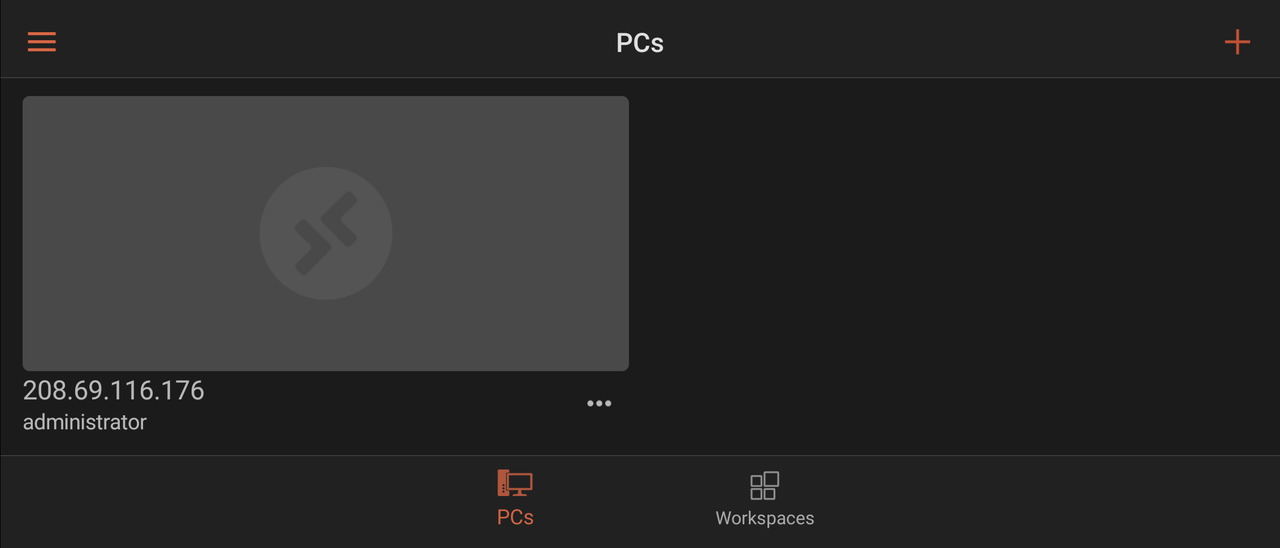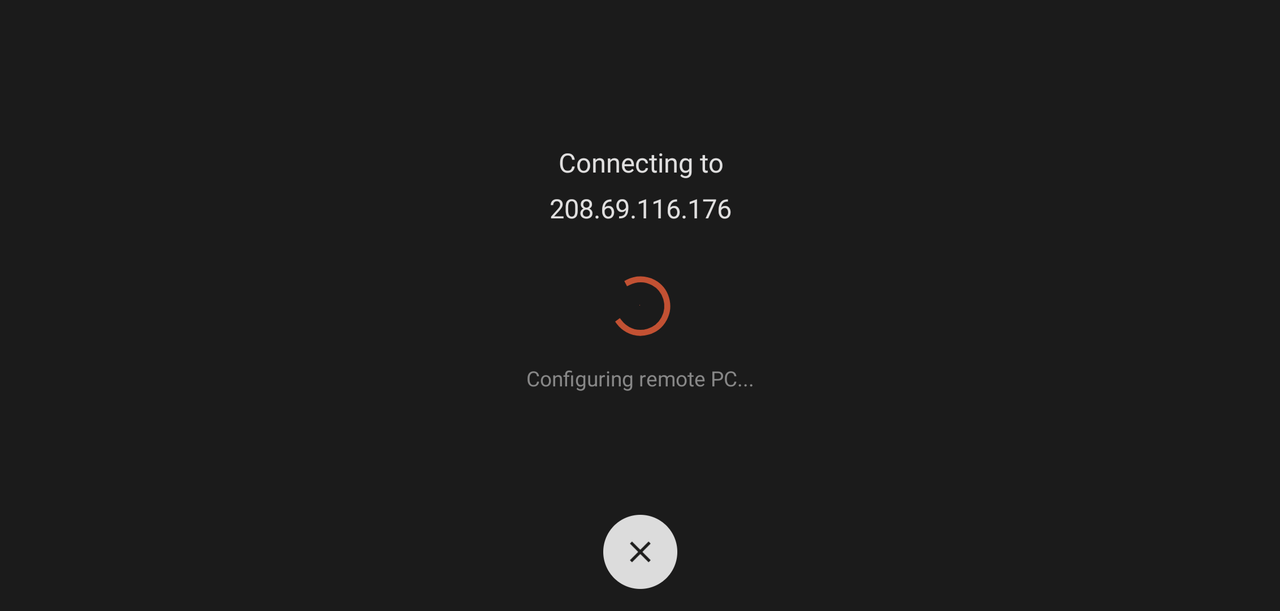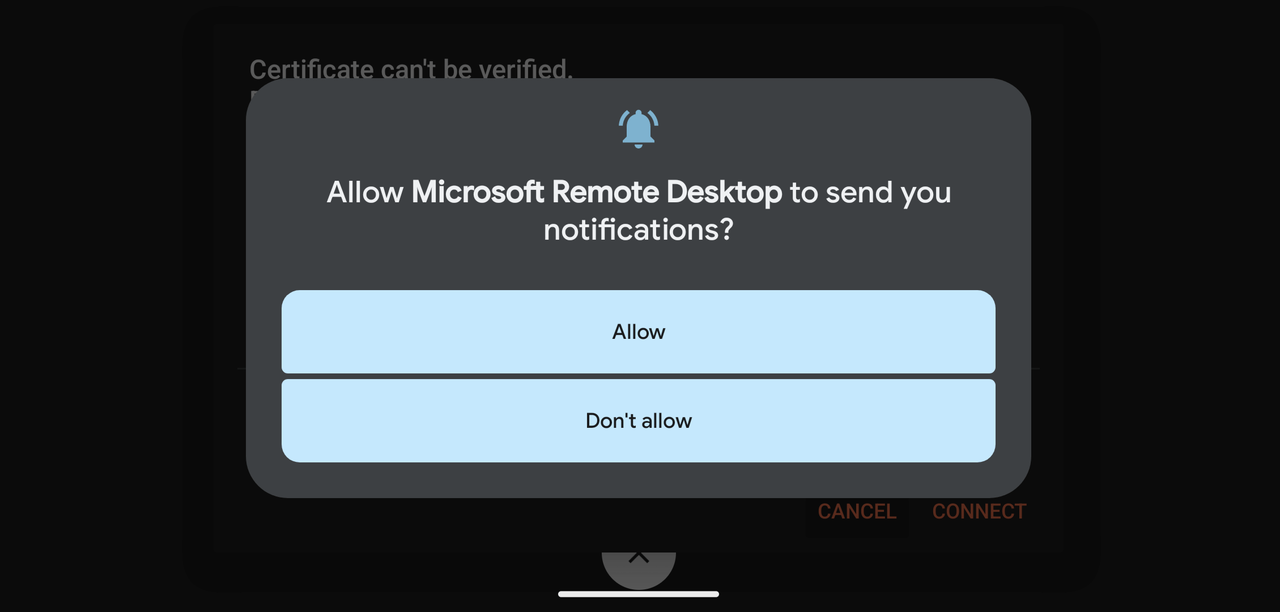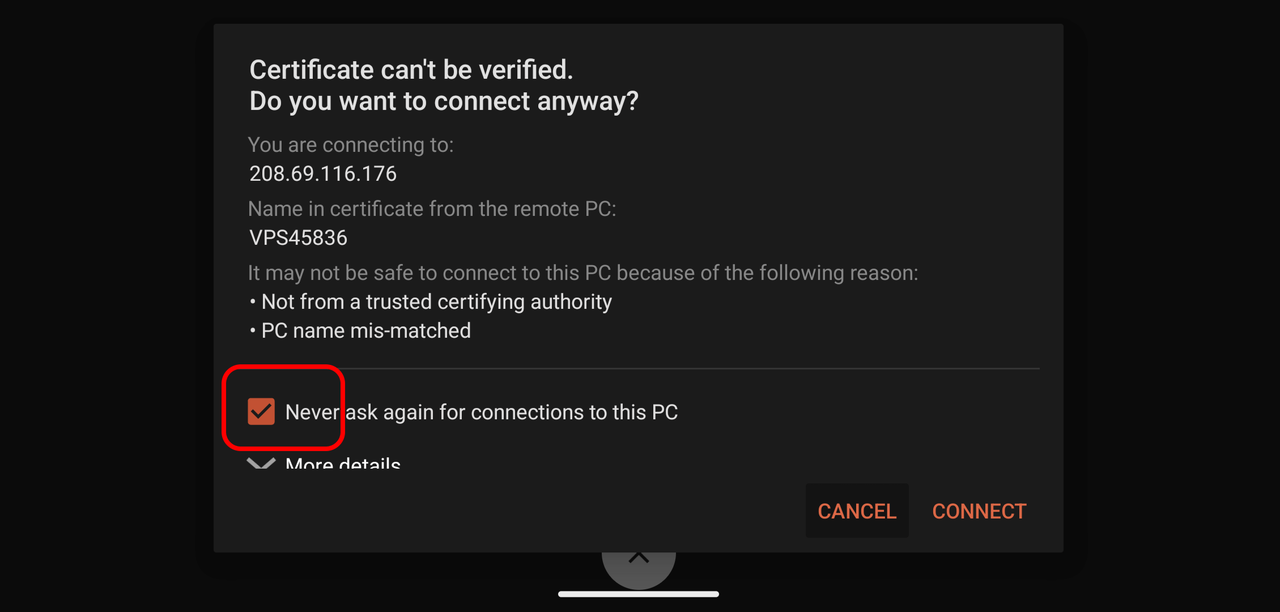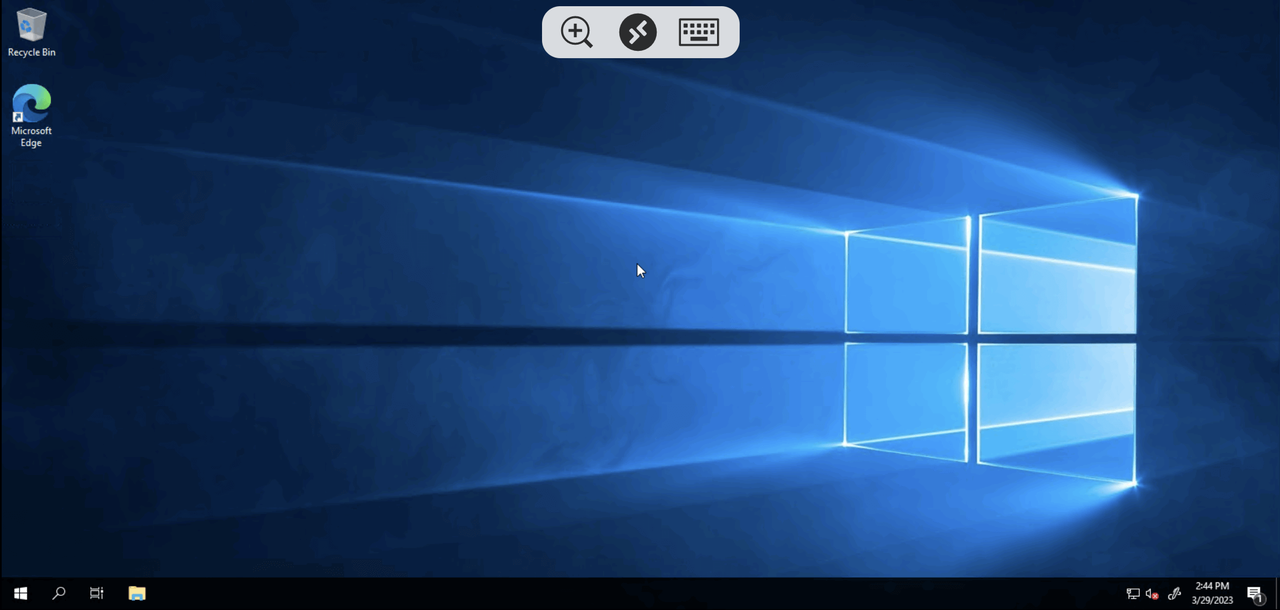- General Questions
- Order and Payment
- Game Servers
- FAQ about game servers
- How to upgrade your server CPU/RAM/Disc package?
- What is a dedicated IP address? Where is the information about the IP address and the connection port of my server?
- How to use the command line console to test traceroute or ping?
- Can I get my money back for the game server?
- Pros and Cons of Ordering Game Server Hosting and Setting Up Game Server on Local Computer
- How to cancel a subscription to a game server?
- How to connect to your ARK:SE server, how to set a password for the server?
- Why can't I find my server in the section "JOIN ARK" in the ARK:SE?
- How do I change my ARK settings?
- How to add mods to an ARK Server?
- How can I activate Cross-Travel in ARK (transfer between servers in a cluster)?
- How to ban a player?
- ARK:SE – Become a game admin
- What are the admin commands on ARK:SE?
- How to connect to your Minecraft server, how to set a password for the server?
- Minecraft Java – Become a game admin
- How to install mods on a Minecraft Java server?
- How to change the version of the game (Vanilla, Forge, etc.)?
- How to install plugins?
- What are the admin commands on Minecraft Java?
- Why can't I join the Minecraft Java server?
- How to choose which Minecraft server to install (Vanilla, Spigot/Paper, etc.)?
- How to ban a player?
- Domain Names
- FAQ about domain names
- Domain ownership certificate
- Domain delegation errors
- How to restore an expired domain
- How don't let fraudsters steal your domain through phishing emails
- How to transfer my domain name to your registrar?
- How to edit domain DNS records
- How to transfer my domain name to your registrar?
- How to Point a Domain to another service?
- How to transfer a domain to another registrar
- How to change WHOIS information
- Webhosting
- How to change mailbox password?
- How to access my email using a web browser (webmail)
- FAQ about mail setup
- How to display full email headers in different mail clients
- What is the Mail Default Address and why should you configure it
- How to create an email account (mailbox) on web hosting
- Does Fozzy provide mass mailing services?
- FAQ about Web Hosting
- How to Change File or Directory Permission via Hosting Control Panel or SSH?
- How to change a language of a control panel?
- How to create a backup
- What is backup rotation?
- Does Fozzy provide any backup solutions for hosting services?
- How to change a password to a control panel?
- How to create a CSR and Private Key
- How to order a hosting service
- How to migrate a website to Fozzy web hosting?
- How to import a database via hosting control panel
- How can I check how Fozzy hosting working without redirecting my main domain to Fozzy?
- How to add a parked/mirror domain to a control panel?
- How to upload website files to hosting using control panel?
- Fozzy DNS
- How to ping and traceroute a server or a website
- How to connect to hosting via SSH
- What is .htaccess
- Where to find settings for FTP connection?
- How to create an FTP account on hosting
- How to add an additional domain to a hosting control panel
- How to change MX-records of the domain registered with Fozzy
- What are the absolute paths to PHP, Perl and sendmail?
- LiteSpeed Memcached
- How to upload files via FTP?
- CP time and request priority
- How to change PHP version
- How to change PHP settings
- How to configure Cron job
- How to configure mail forwarding
- How to set a website redirection
- How to login to a hosting control panel
- Where to find hosting resource usage statistics
- Where to find general information about server/plan
- How to edit website files using hosting control panel
- How to create a database and a database user
- How to create a subdomain
- How to log in to the web interface of the mail without logging in to the control panel
- What is information_schema database?
- Working with private Github repositories
- Remote connection to a MySQL database
- Disabling XML-RPC (xmlrpc.php) in Wordpress
- How to change the main domain on a web hosting service
- Show all articles ( 28 ) Collapse Articles
- ASP.NET Hosting
- Website Builder
- FAQ about Website Builder
- How to edit navigation menu and manage website pages
- Metatags and SEO
- Website Design, Graphics and Logo Maker
- How to add, edit or delete blocks with content
- How to add, edit or delete images, video and music
- How to make a miltilingual website
- How to make a Photo Gallery using a Website Builder
- How to make an online store with a Website Builder using a Shop module
- Website General Settings
- Text, links, downloadable files and Cookies notification
- Social media, Google, Pixel, custom code and other integrations
- Linux VPS
- FAQ about Linux VPS
- What is swap
- What is OOM Killer
- Linux VPS Backups
- How to Upgrade CentOS to CentOS 8 Stream
- How to migrate from CentOS to AlmaLinux
- How to fix the error "WARNING: REMOTE HOST IDENTIFICATION HAS CHANGED"
- Disabling XML-RPC (xmlrpc.php) in Wordpress
- How to reset the root user password
- Windows VPS and Forex VPS
- FAQ about Windows and Forex VPS
- How to upload files to a Windows VPS
- How to connect to a Windows VPS
- How often do you do backups for Windows VPS and Forex VPS?
- How to Upgrade the Operating System on a Windows VPS
- How to connect to a Windows VPS from Android
- How to copy Expert Advisors from your home PC to a VPS
- How to connect to a Windows VPS from iOS
- SSL Certificates
- Affiliate Program
- Customer Area
- Abuse
How to connect to a Windows VPS from Android
Fozzy
- Install the Microsoft Remote Desktop app.
- Open the app and accept the license agreement.

- Add your VPS details into the app:
- To connect to your VPS from the app:
5/5 - (1 vote)
Subscribe
0 Comments
Oldest
Newest Most Voted
Inline Feedbacks
View all comments
In this article